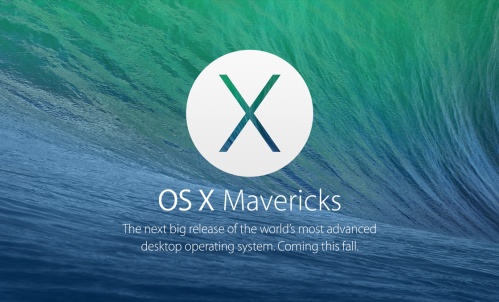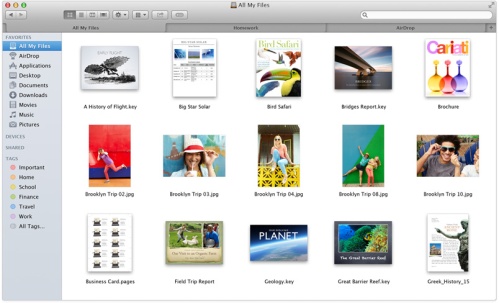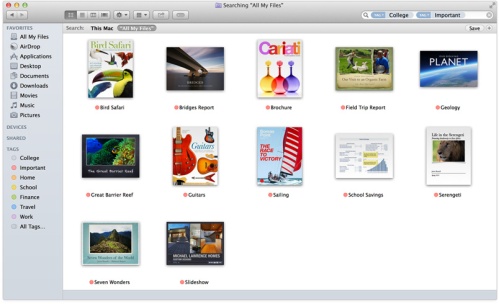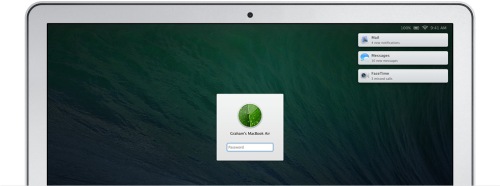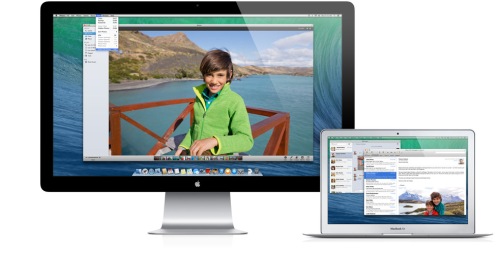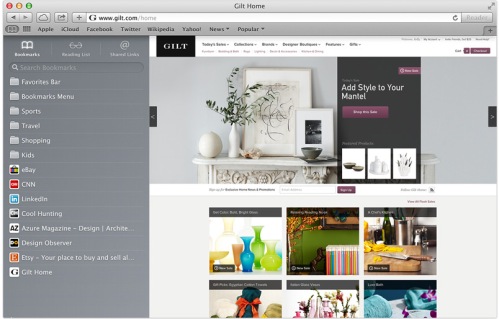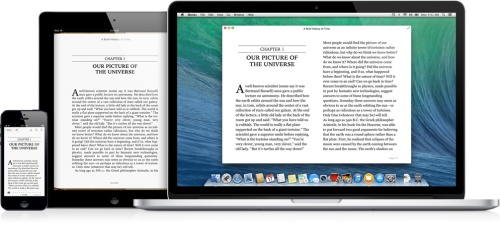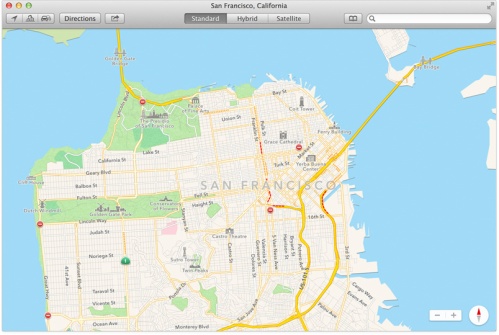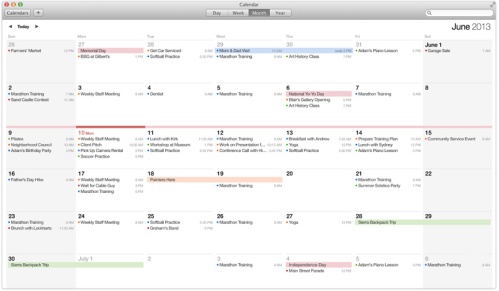In Apple’s highly anticipated WWDC keynote address on Monday, the Cupertino company unveiled its next generation operating system for the Mac. Called OS X Mavericks, the OS is named after a beach in northern California. Apple admitted on Monday that it had run out of big cats, so future releases of OS X will be named after locations in California that “provide inspiration.”
The name change aside, OS X Mavericks does feature some pretty important changes for Mac users. Here is a quick rundown of some of the most important features of the latest release of the Mac OS.
Finder Tabs
Finally! Having multiple Finder windows open makes it difficult to organize files. Many have speculated that it would be easier to manage the Finder if it had tabs, like a web browser. Apple has delivered in Mavericks. Organizing files and maintaining Finder windows will be much simpler with tabs. For power users, like myself, I can have four or more Finder windows open at once. In fact, I often have a second desktop open just for the Finder windows. This will not be necessary in Mavericks.
Tags
Tagging a file is a simple concept, but Apple has really done a great job of taking tagging to the next level. In Mavericks, when a user saves a file, they will have the option to add tags to assist with searches. A new tags section has been added to the Finder’s side bar allowing users quick access to their tagged files. This is really interesting because it acts as a second organizing method. In addition to saving your files to a desired folder, Mavericks will also keep your files organized by the tags you assign. While this may not be a big feature for most users, as someone who has thousands of files on my MacBook Pro, this will be a big help.
Notification Center
Notification Center has received some nice enhancements in Mavericks. In addition to providing updates from your favorite websites, notifications will now be synced using iCloud. This means that you will receive notifications from your iPhone or iPad apps on your Mac as well. And once you close the notification, it will close on the other devices. This may not be a major change, but it will cut down on the clutter in Notification Center on iOS. My favorite new feature of Notification Center is that it will now show everything you missed while you were away on the sign-in screen (see above).
Multiple Displays
Apple has always supported multiple displays, but in Mountain Lion, there are some major issues. When a user opens a full screen app, the second display shows the linen background, rendering it useless. This was certainly a hinderance to users. In Mavericks, this problem has been corrected and some great features have been added. OS X will support up to 6 displays, and they can all be running at 4k resolution. In addition, each monitor can have its own dock and will have its own Mission Control. An important update for those users who utilize multiple displays.
Safari
Safari has received some minor updates in Mavericks. In addition to having a new sidebar for bookmarks, Safari will use less power and less of the CPU during operation. Safari’s updates may not seem exciting, but improvements to the coding of any app is welcomed as it improves its stability and power consumption.
iBooks
It’s about damn time. Apple is bringing iBooks to the Mac. Enough said.
Maps
It was only a matter of time before Apple brought its Maps app to the Mac. This may not seem that important, but it is a really nice addition. Most of us tend to use Google Maps on our computers to find a location before we leave. But once we get in the car, we have to program the address into a phone or GPS. With Maps on the Mac, once you have created your itinerary, you can forward the information to your iOS device. Very handy. Other than that, Maps is pretty strait forward.
iCloud Keychain
This is an interesting addition to the Mac and iOS. iCloud will remember your passwords and credit card information so that you do not have to keep post-it notes on your screen. iCloud Keychain will even suggest complicated passwords when you are creating a new account. This feature looks interesting, but some users will be leery of keeping their credit card information in the cloud.
Other Changes
There are a host of other changes in Mavericks. Apple has finally ditched the fake leather look in Calendar and the book layout of Contacts. Although Jony Ive is not yet gotten his hands on OS X, they will likely move in that direct next year with OS X 10.10. Many of the other changes announced are under the hood. Improved CPU management and compressed memory will keep your Mac running efficiently. One other interesting features was App Nap. The software will track which program is in use and which programs are in the background. When an app is in the background, CPU power will be cut to that app to save power.
Mac OS X Mavericks will be available in the Fall and pricing as not yet been announced, but I expect Apple to continue their trend of $19.99 upgrades through the Mac App Store. This looks like a solid release with a number of new apps and system enhancements that will make Mac users happy. I am looking forward to seeing what Ive does with OS X in 2014, but for now Mavericks will be installed on my MacBook Pro the day it is released.
Note: Watch these features in action at Monday’s keynote address here.